If you have a lot of apps installed on your Android smartphone then most of those might be eating up your internet in the backend. Most apps and games these days hog the internet and slow it down for other apps. To get full control of your internet speed, you can block internet access for specific apps using it in the background. Yes, it is possible and you can do it for mobile data and even a Wi-Fi connection. This way these apps won’t hog your limited mobile data but still function normally when you are connected to an unlimited WiFi network.
How to Block Internet Access For Specific Apps
There are a few ways to block internet access for certain apps on your Android. One is via your phone’s settings where you can do this for each app individually and another way is third-party apps. Let’s discuss them in detail.
Block Internet Access to Certain Apps From Phone Settings
This feature is available on Android 10 and above, where you can also check which app is using how much data in the background as well as the foreground.
Follow the steps below to block internet access for certain apps:
1. Go to Settings on your phone.
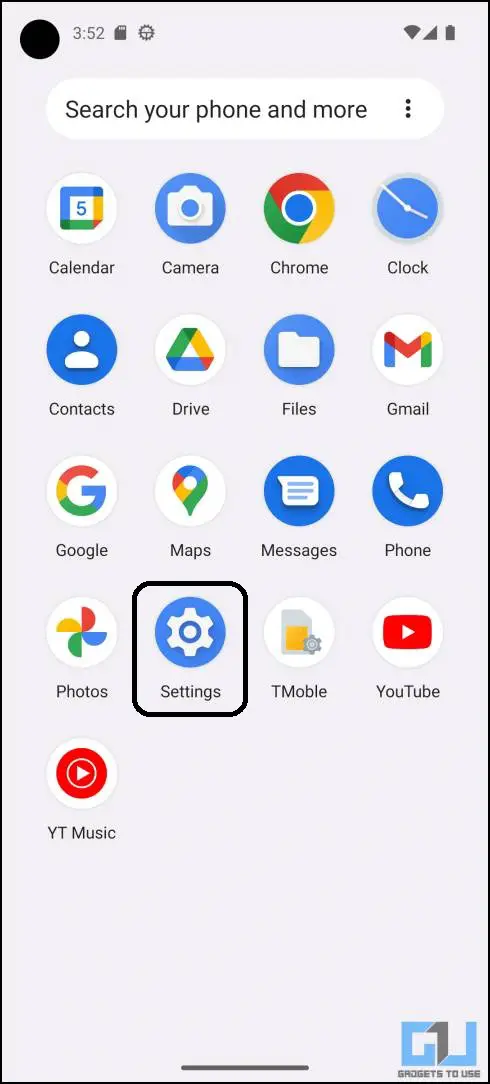
2. Here, tap on Apps then navigate to All Apps to see a list of all installed apps on your phone.
3. Select the app for which you want to block internet access and tap on “Data usage details” or “Mobile Data & WiFi.”
4. Here, tap on “Background data” to disable the toggle next to it.
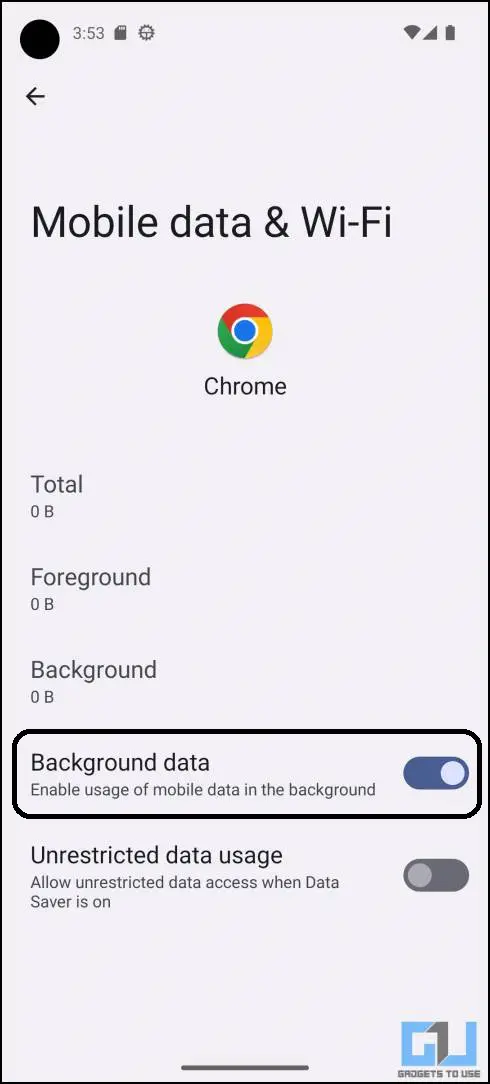
That’s it. Now, the app will now not use the internet in the background. Moreover, if you have limited data on your mobile plan and want to use some apps on WiFi only, you can also disable mobile data from here by enabling the toggle next to it,
Block Internet Acess to Apps on Samsung Galaxy Phones
Samsung smartphones have a feature called “Data Saver mode” that quickly restricts the background internet access to the apps. You can also create an exception list of the apps that can use the internet in the background even when the Data saver mode is on.
1. Open the Settings app and go to Connections.
2. Select Data usage and here, tap on the option called Data Saver.
3. Enable the Data saver mode using the toggle provided.
4. To allow the apps to use the internet in the background, tap the “Allowed to use data” option.
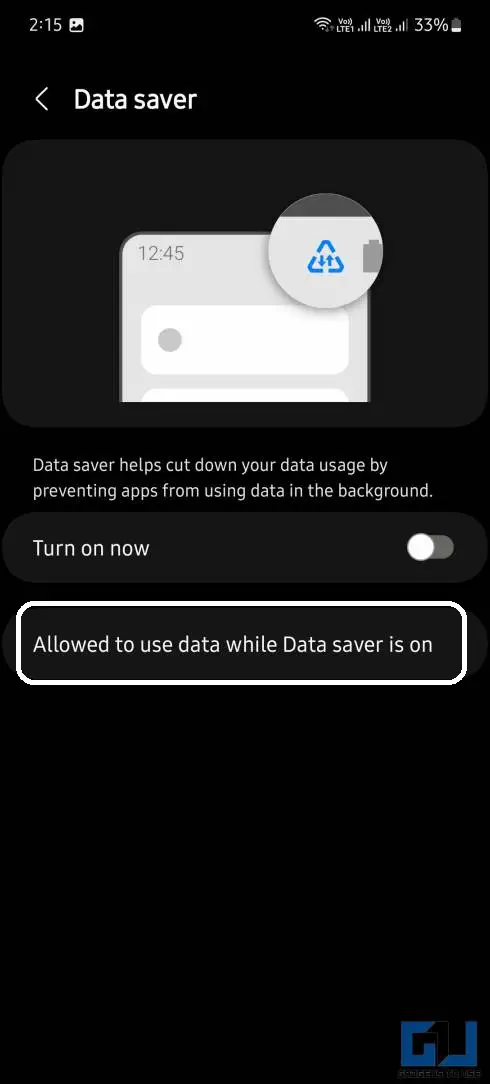
5. You will see a list of apps with a toggle beside them, enable the toggle for the apps to which you want to give access in Data saver mode.
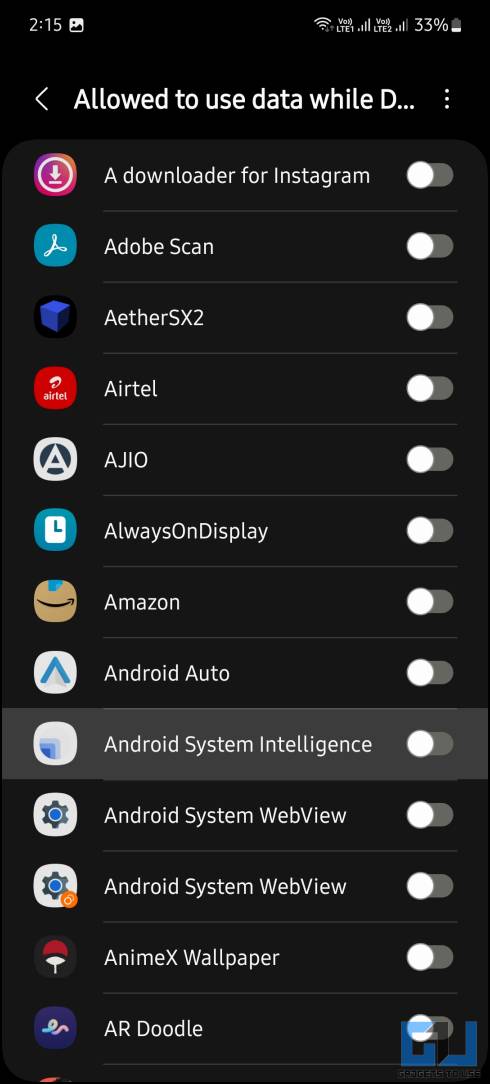
Once the setting is saved, you can quickly enable Data Saver mode from the quick settings menu and all background internet access will be blocked. Except for the apps that you chose to allow access, will be able to use the internet in the background.
Restrict Internet Access to Apps on Xiaomi Smartphones
There are two methods to restrict apps to access the internet in the background. One is on a per-app basis and the other gives you a list of apps to enable or disable access at once.
Disable Internet Access for Specific App
This is the best option for you if you only want to restrict access to a specific app only and don’t want to fiddle around in the settings menu.
1. Simply go to the App info page of that particular app and select the Restrict Data Usage option.
2. A pop-up will open with Wi-Fi and Mobile Data options, you can disable both to completely block the app to use the internet. Or you can select Wi-Fi if you don’t want the app to use your mobile data and then press OK to save the setting.
Disable Internet Access to Multiple Apps at Once
The Security app on Xiaomi smartphones has a feature to block internet access to certain apps at once. Follow the steps below on your Xiaomi smartphone to do so.
1. Open the Security app on your Xiaomi smartphone.
2. Select the Data usage feature from here.
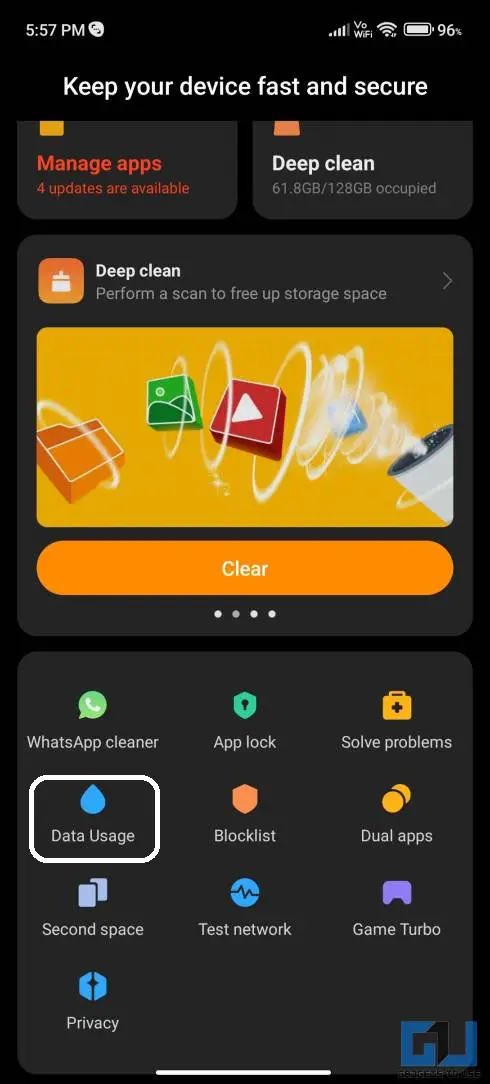
3. Tap on Restrict Data Usage and a list will open.
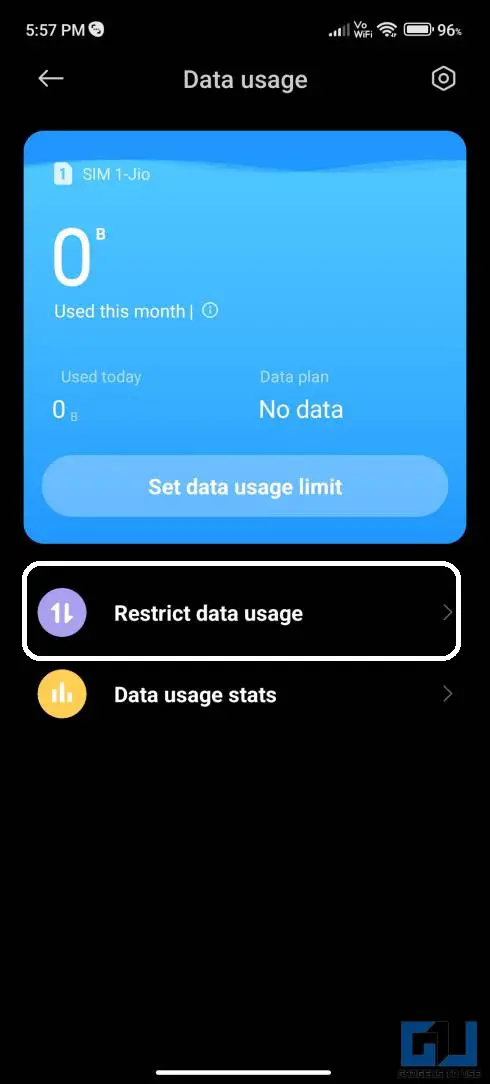
4. Here you can de-select the apps for which you want to disable internet access.
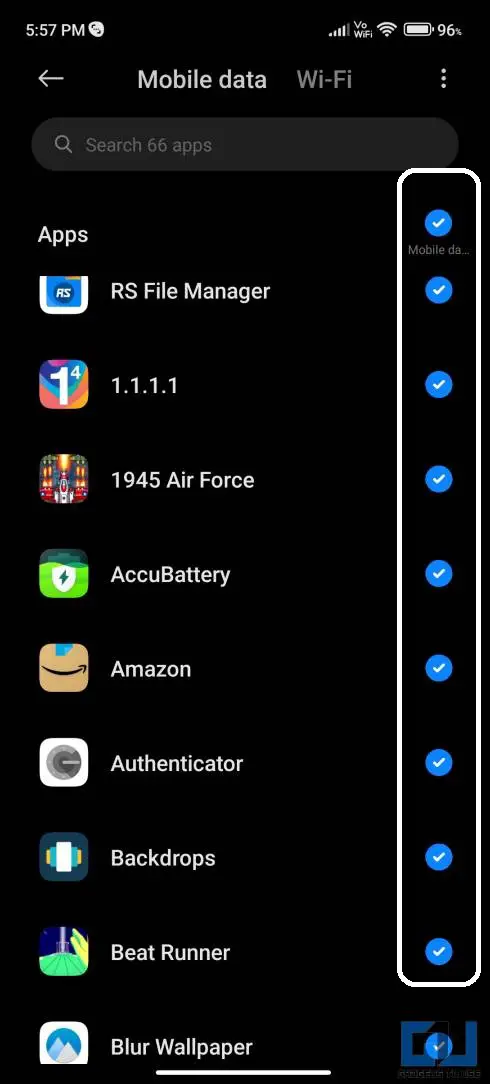
There are separate lists for mobile data restriction and for Wi-Fi restriction. This will give you flexibility if you want to restrict access to mobile data but not Wi-Fi for any app.
Use Third-party Apps to Block Internet Access to Certain Apps
There are a couple of apps that let block internet access for apps on your phone without root access. The app we are going to use here is the NetGuard firewall, it works perfectly and is completely free to use. Follow the steps below to use the NetGuard app to block the apps using your internet in the background.
1. Download and install the NetGuard app on your phone.
2. Once you agree to the terms of the app, you will see the list of all the installed apps o your phone.
3. Select the app you want to block the internet access for.
4. You will see the two icons beside the app name. Just tap on the Wifi icon or the mobile data icon to block access.
5. Once you block access for that app, the app will not be able to access the internet in the background.
FAQs
Q. How do I block Internet access to certain apps?
You can go to the said app’s info page, and disallow the app to access mobile data or wifi in the background. For detailed steps follow our dedicated guide above.
Q. How do I turn off the internet only on WhatsApp?
Simply go to the app info page of WhatsApp from your Android phone’s settings, and disallow the app to use mobile data or WiFi. For detailed steps follow our dedicated guide above.
Q. How do I turn off the internet for certain apps on my Samsung?
Samsung smartphones have a feature called “Data Saver mode” that quickly restricts the background internet access to the apps. You can also create an exception list of the apps that can use the internet in the background even when the Data saver mode is on.
Q. How do I turn off data for certain apps on Android?
You can go to the said app’s info page, and disallow the app to access mobile data or wifi in the background. For detailed steps follow our dedicated guide above.
Wrapping up
This is how you can block internet access for specific Android apps for your smartphone in the background. For more Android-related tips and tricks, stay tuned to GadgetsToUse, and check the ones linked below.
Read more
- 6 Fast Ways to Download Twitter Threads as PDF
- How to Use Google’s Nearby Share for Windows 10 and 11
- 3 Ways to Make AI Read PDF Files and Extract Data Out of It
You can also follow us for instant tech news at Google News or for tips and tricks, smartphones & gadgets reviews, join GadgetsToUse Telegram Group or for the latest review videos subscribe GadgetsToUse Youtube Channel.
Amit Rahi,https://gadgetstouse.com/blog/2023/04/10/block-internet-access-for-specific-apps-android/
source https://ihomenews.com/4-ways-to-block-internet-access-for-specific-apps-on-android/
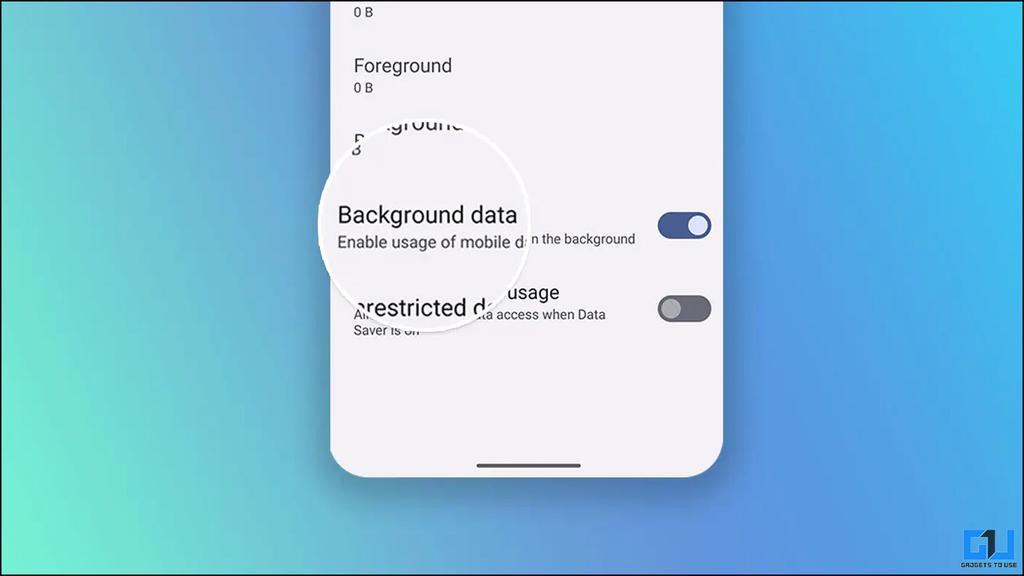
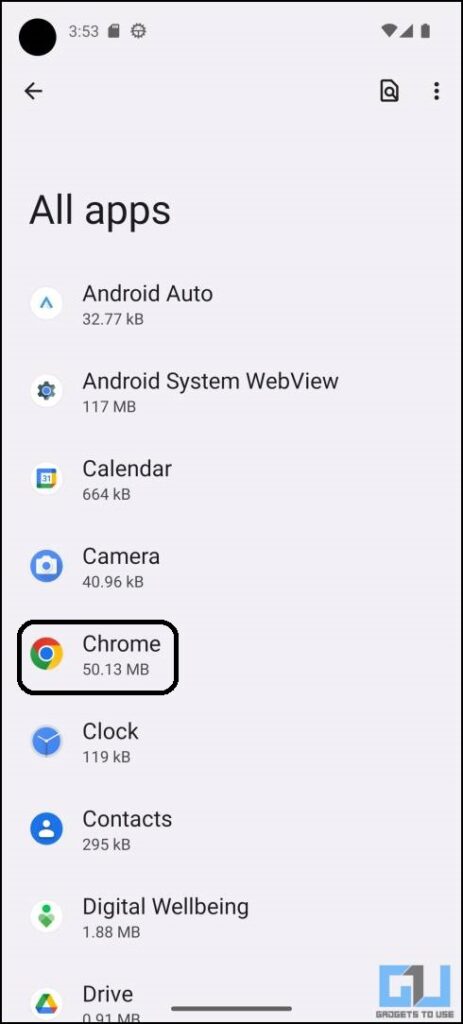
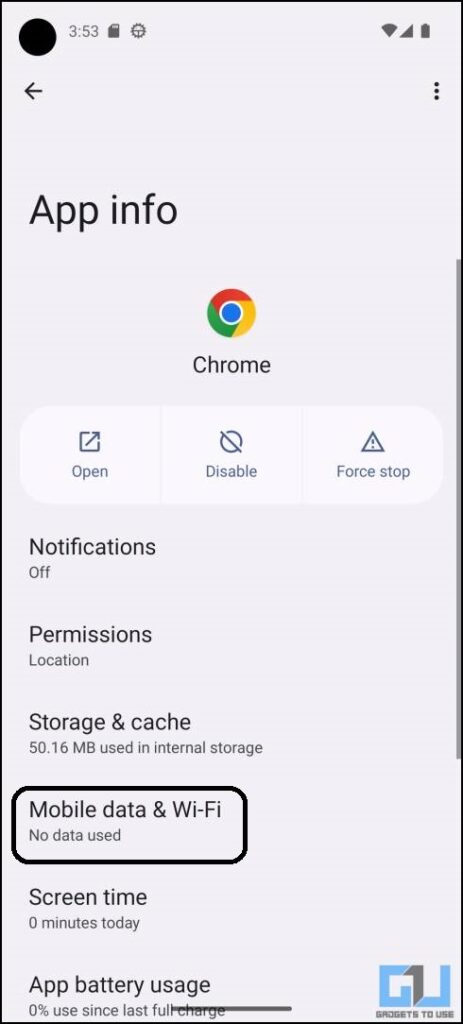
No comments:
Post a Comment